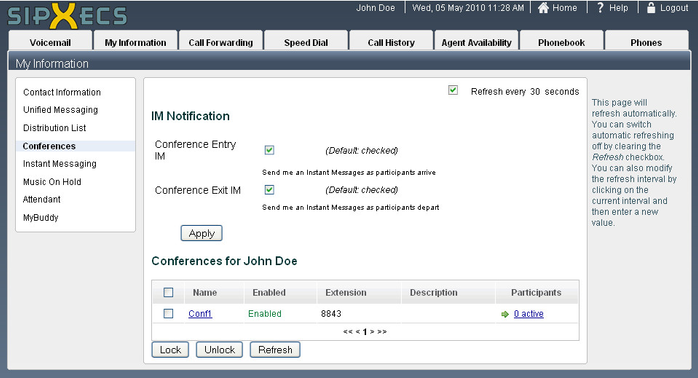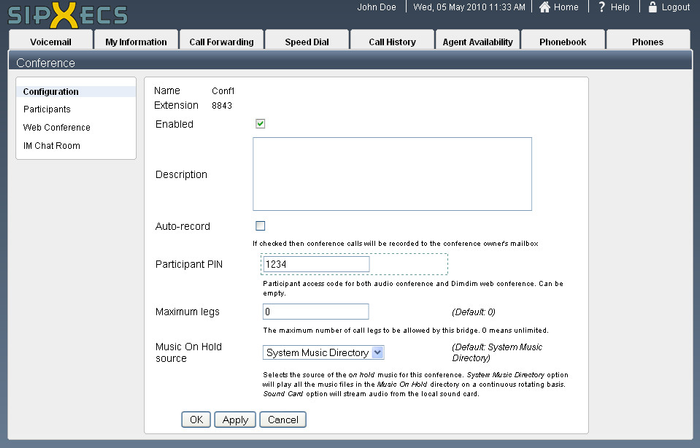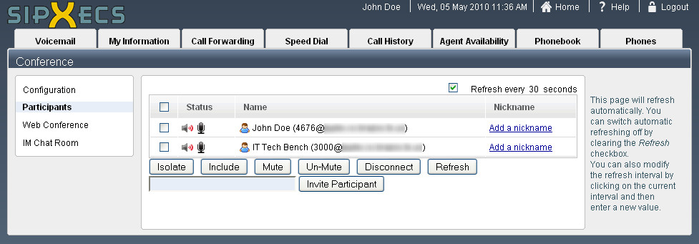Conferences
If you have been designated the administrator of a conference bridge, you can control virtually all operations of that conference bridge and all callers on that conference bridge.
Administer the conference bridge(s) assigned to you
- Click the My Information tab at the top of the page.
- Click Conferences. You will see a page similar to the following page:
- To be notified via IM when anyone enters the conference bridge, select the Conference Entry IM checkbox.
- To be notified via IM when anyone leaves the conference bridge, select the Conference Exit IM checkbox.
- To enable or disable the conference bridge, or to change the PIN number or maximum simultaneous callers allowed on the bridge:
- Select the name of the conference bridge you wish to modify. In the case of the above screenshot, Conf1. You will be brought to the conference configuration page:
- After you have finished modifying the settings, click OK to apply the settings and return to the conferences page.
- Select the name of the conference bridge you wish to modify. In the case of the above screenshot, Conf1. You will be brought to the conference configuration page:
- To view the participants in any of your designated conference bridges, click on the green arrow next to the number of active participants under the Participants column.
- From the active participants page, you can:
- Invite new conference participants,
- Isolate and Include active conference participants,
- Mute and Un-Mute active conference participants, and
- Disconnect active conference participants
- To administer the IM conference room that is paired with the audio conference bridge, select IM Chat Room
- If you do not wish for conference members to send IM messages to the IM conference, select the Moderated checknox.
- If you wish for the conference to be searchable, select the Public checkbox.
, multiple selections available,