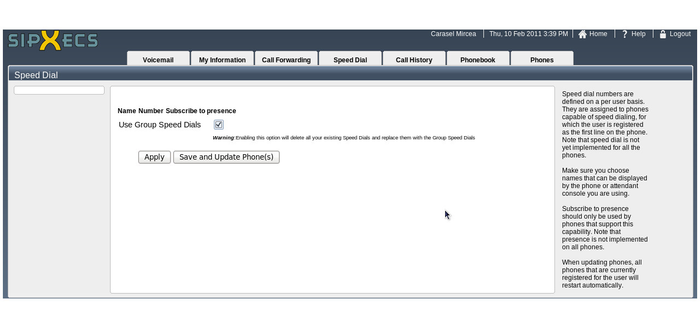Speed Dial
Presence monitoring is only applicable for users with Polycom SoundPoint IP 450, Polycom SoundPoint IP 550, Polycom SoundPoint IP650, and Polycom SoundPoint IP 670 model telephones. To determine your phone model, review the phone images on the Hardphones page.
User defined speed dial entries can be assigned from the user web portal, depending on the number of unused line keys on each phone. If only one extension is assigned to a phone, the number of unused line keys on each phone is as follows:
Phone Model |
Unused Line Keys |
|---|---|
Polycom SoundPoint IP 335 |
1 |
Polycom SoundPoint IP 550 |
3 |
Polycom SoundPoint IP 650 |
5 (without expansion console) |
Polycom SoundPoint IP 670 |
5 (without expansion console) |
When Speed Dial tab is selected a page similar with the following is displayed
Change the Speed Dial Settings for Your Extension
- Select the Speed Dial tab.
- To add a number to your speed dial list, select the Add Number link.
- Fill in the name and number you wish to add to your speed dial list.
- With your supervisor's permission, you may select the Subscribe to presence option if you have a need to monitor incoming calls and busy status for another extension.
If you add more speed dial numbers than your phone has unused line keys, those speed dial entries will not be shown.
The Polycom SoundPoint IP 335 cannot monitor presence of another line.
- To save your speed dial entries and apply them to your phone, click the Save and Update Phone(s) button when you are ready for the phone to reboot. This process takes about 1 minute and 15 seconds.
NOTE: If you have call park extensions assigned to your phone, you should not remove these entries. Doing so will cause you to lose the ability to retrieve parked calls.