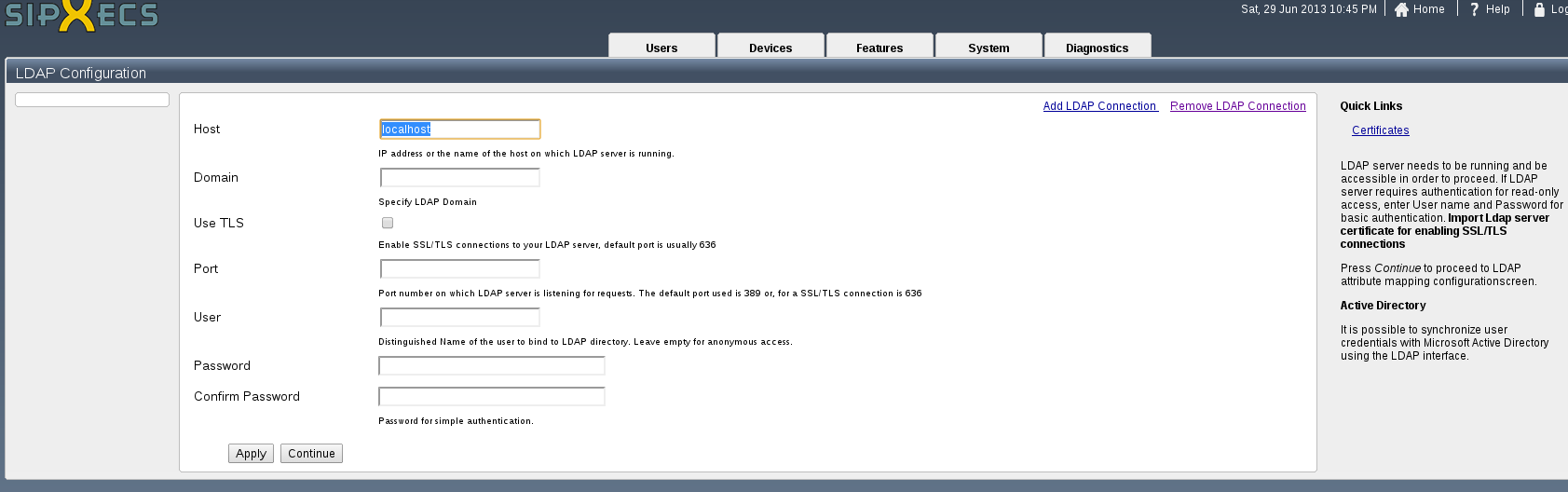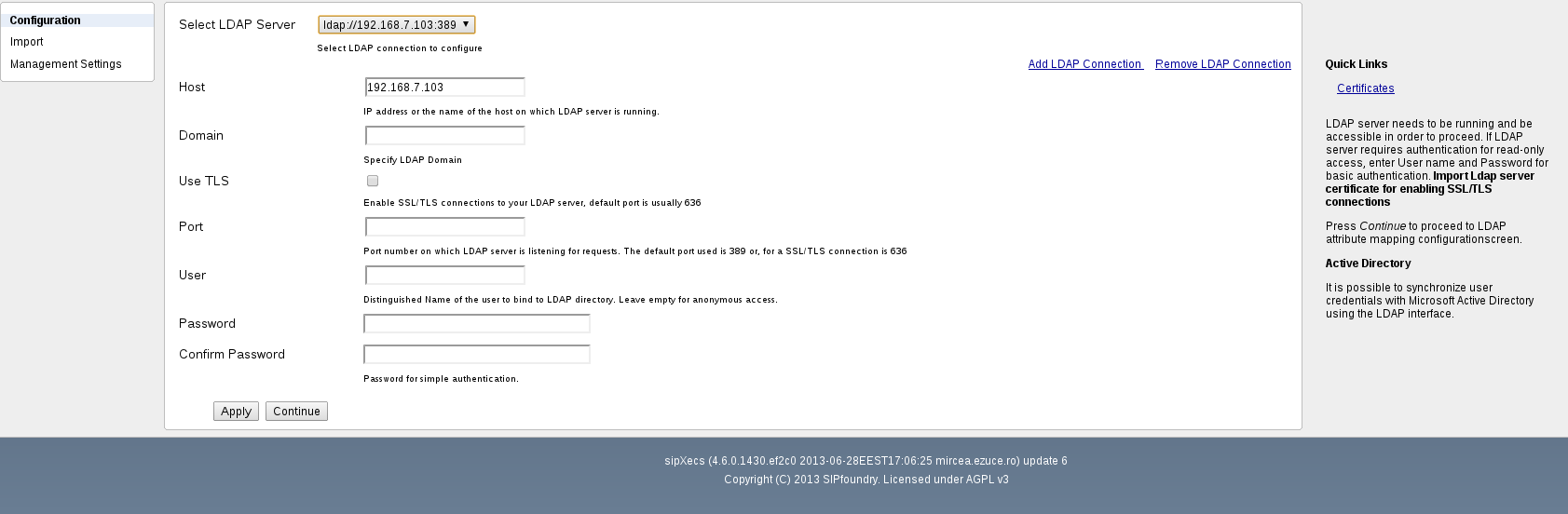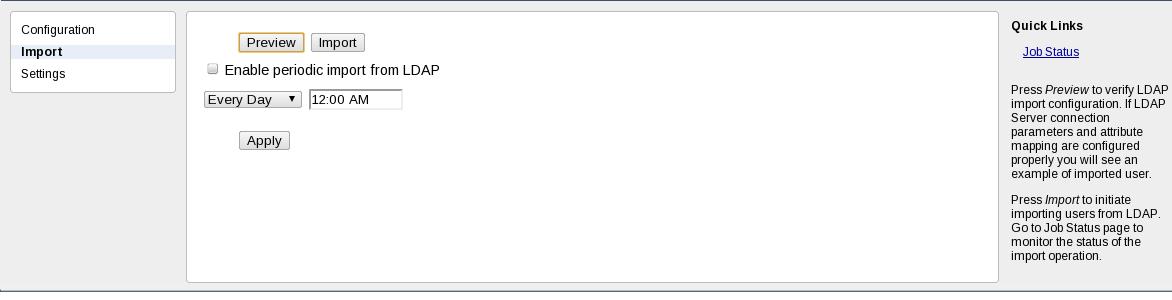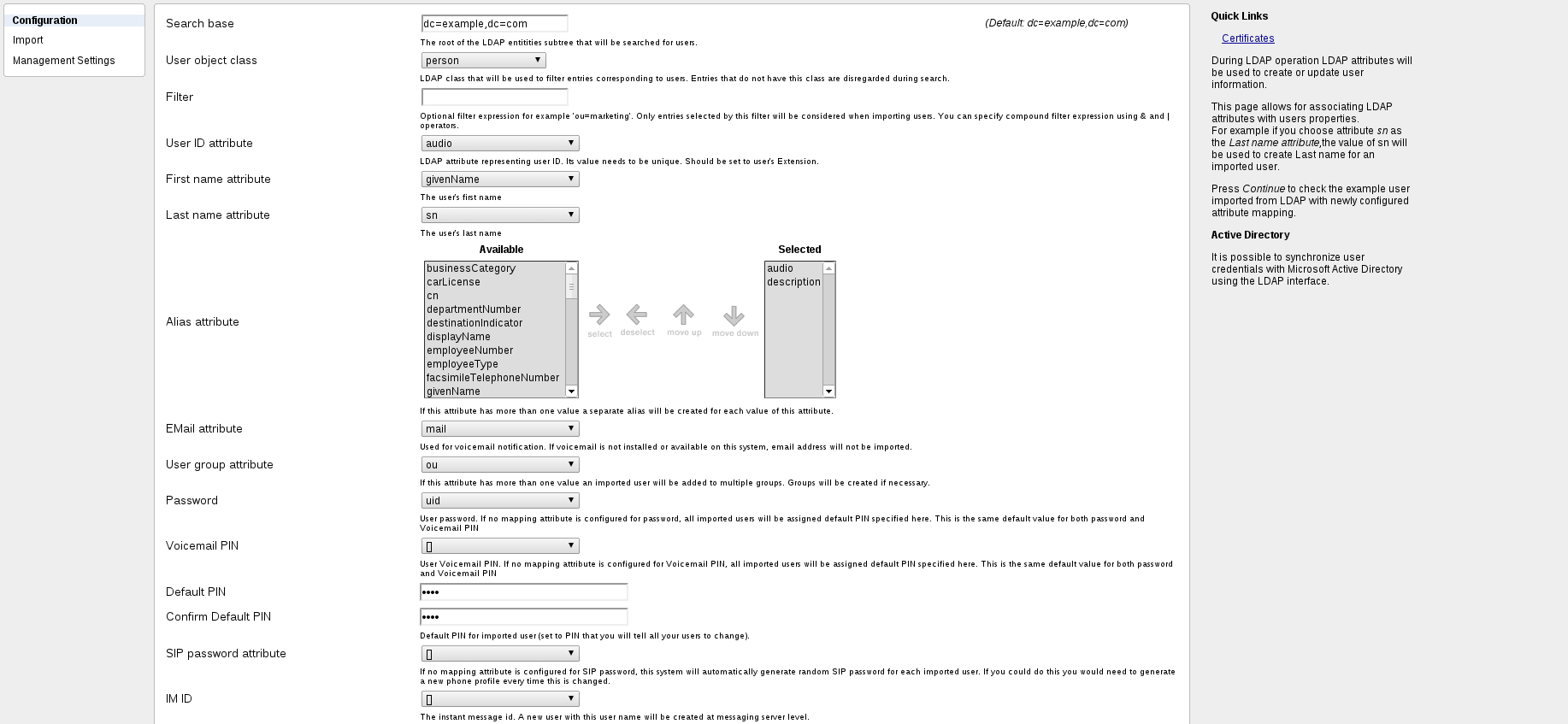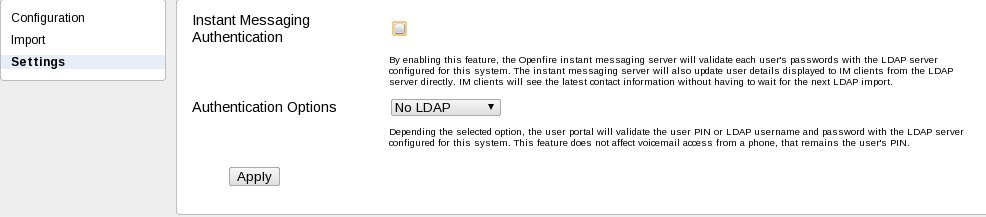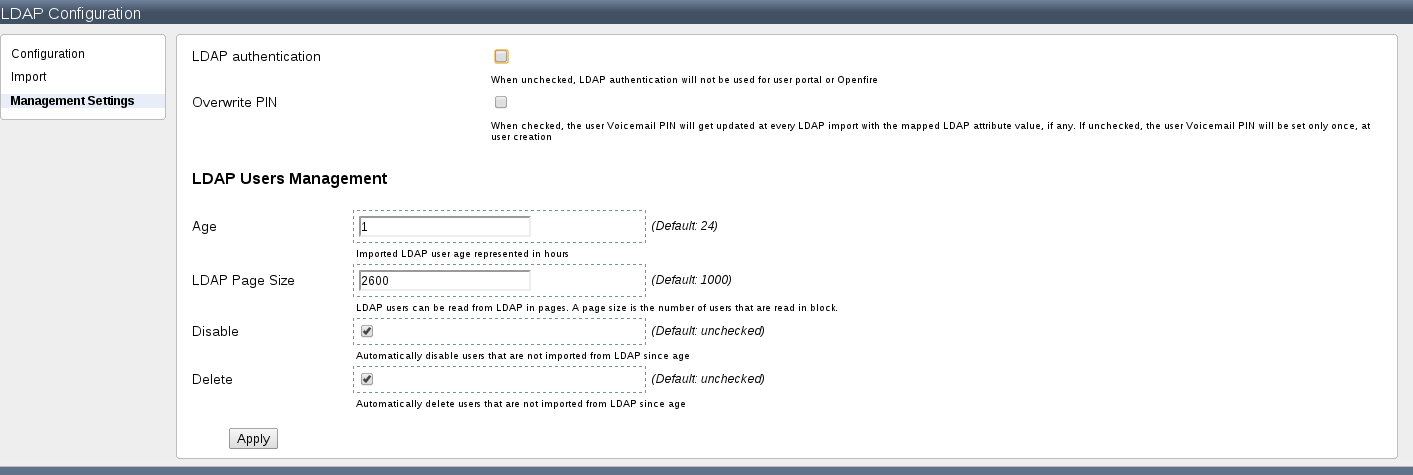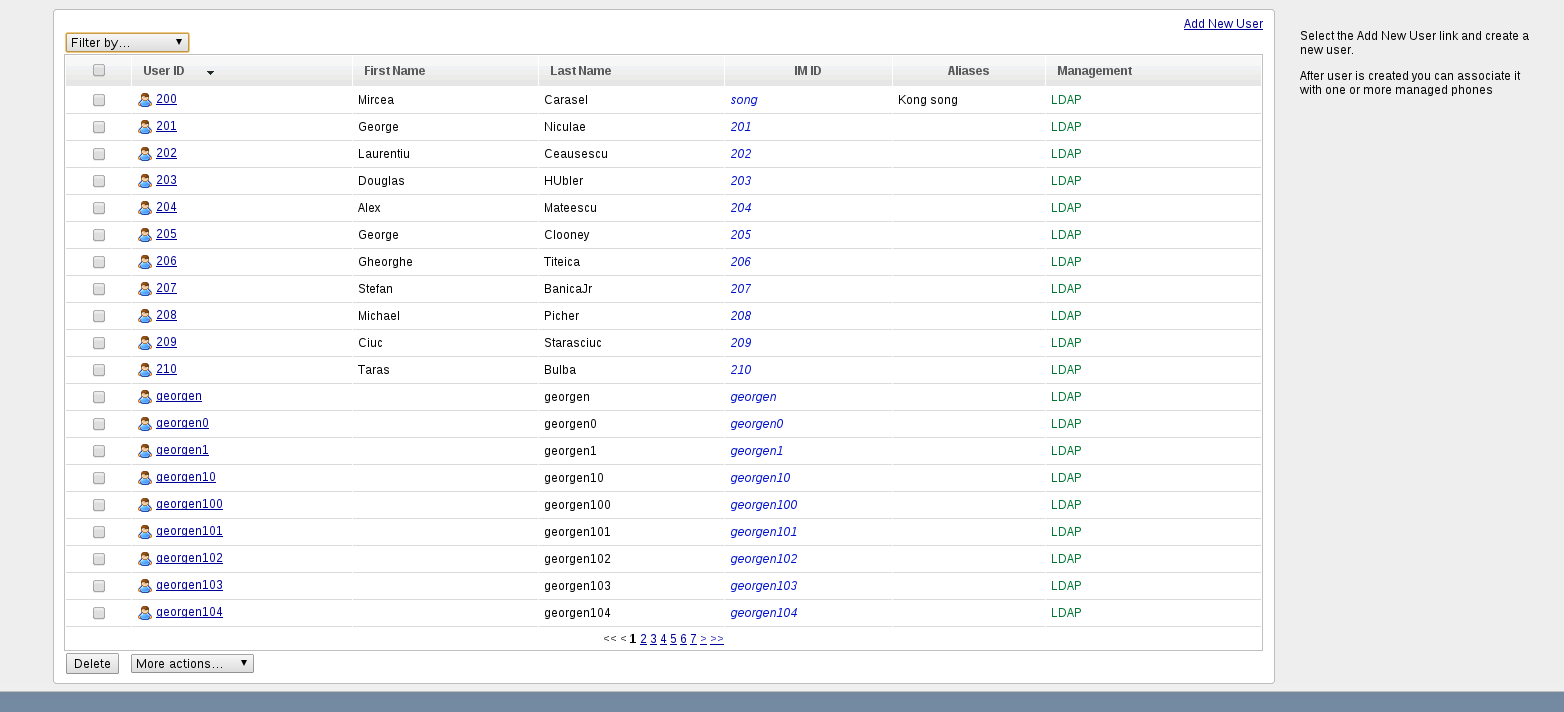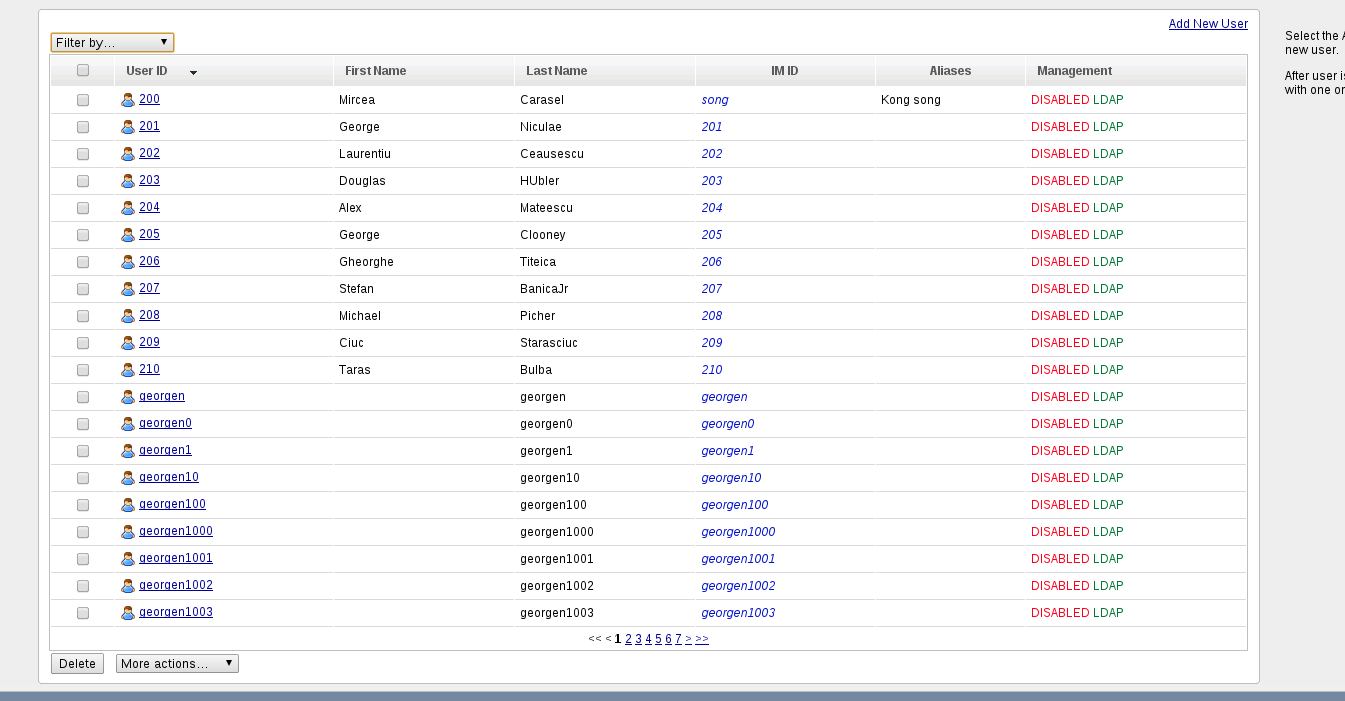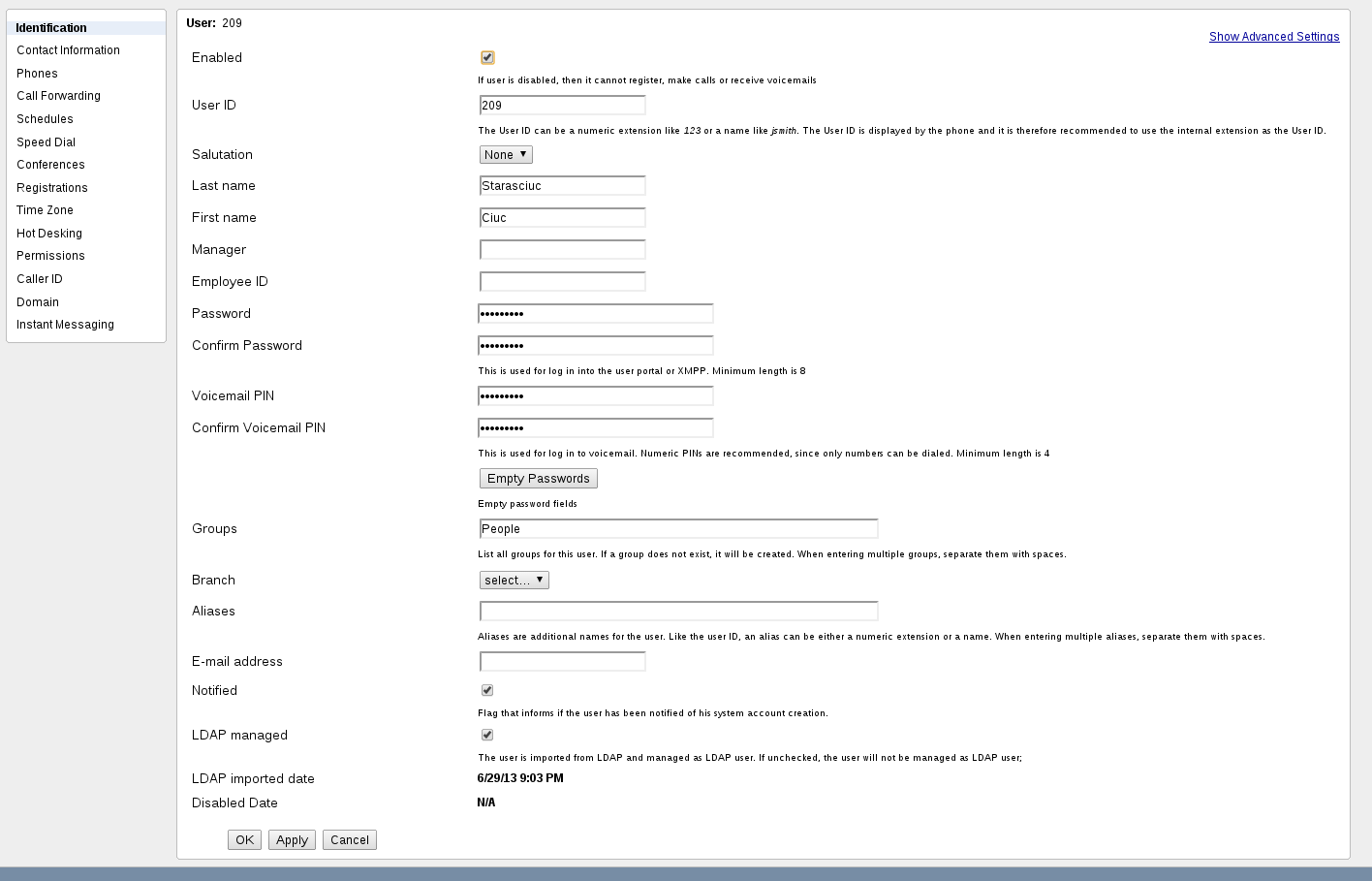LDAP Integration
sipXecs supports integration with LDAP-enabled directory services. This allows administrators to centrally manage user information including credentials across several applications and including sipXecs.
This page provides implementation details, usage scenarios and instructions on how to use this feature.
Configuring the LDAP Server in sipXconfig
First, navigate to the LDAP / AD screen found under the System tab.
The user has the option to add one or more LDAP connection(s). Imports can be scheduled independently for each LDAP connection. Also mappings can be done independently for each LDAP connection
The Setup
- Select LDAP Server Contains configured LDAP connections
- LDAP server address in the form of an IP address, the DNS name and optionally the port number
- Domain this specifies the users domain. This value is saved as a user setting and used for authentication (users can use aaa@domain or domain\aaa for authentication)
- Use TLS: Enable SSL/TLS connections to your LDAP server. You should import LDAP server certificate for enabling SSL/TLS connections
- Port: Port number on which LDAP server is listening for requests. The default port used is 389 or, for a SSL/TLS connection is 636
- Distinguished name of a directory sub-tree that contains user information: sipXconfig supports various user-tree organizations as long as all user-trees can be accessed from a single root
- LDAP attributes to sipXconfig field mapping: See #LDAP Field Mapping below
- User's group name: This is the group that will contain all users imported from the LDAP server
- Optionally LDAP credentials: sipXconfig needs read-only access to the LDAP directory. If such access requires authorization, the administrator has to configure appropriate credentials
Usage Scenarios
Switching a running system to LDAP
During installation of sipXconfig the administrator configures the LDAP server from which sipXecs will import data. The initial import is initiated on demand from the sipXconfig UI. Users are imported and the administrator can proceed to configure the remaining part of the system.
Scheduled Import
In a running sipXecs system sipXconfig already contains a list of users. The easiest way for the administrator to initiate synchronization with an LDAP server is to create a new user group that contains all the users that will be synchronized with the LDAP server. The administrator then configures the LDAP server address and triggers an import. All users in the specified group are updated, new users are added, and users that are in the group but not in LDAP server are removed.
Triggered Import
Automatically scheduled import is performed periodically. Newly added LDAP entries are imported as new sipXconfig users. If any entries were deleted since the last import, sipXconfig will delete those users. If any entries were modified, sipXconfig user data is modified accordingly.
A 3rd party application is used to perform LDAP updates. The SOAP API is used to trigger LDAP import each time the LDAP directory is changed.
LDAP Field Mapping
Please find below some of the mapping attributes, including Alias multi-selection attribute widget. Among others we can enumerate caller id or address atributes
sipXconfig Field | LDAP Attribute | Description |
|---|---|---|
user id | ipPhone | An unique user identification. Use 'uid' for other ldap servers but Active Directory. The administrator can use the user's extension (e.g. 1245) as a user id or more readable identifiers, similar to the user part of an e-mail address (e.g. johndoe, john.doe etc.). A single attribute should be mapped to this field. Changing the value of LDAP attribute mapped to the user id field will be interpreted by sipXconfig as removal followed by an addition of a new user. This is the only mandatory mapping. |
firstname | givenName | User's first (given) name. This is an optional mapping. |
lastname | sn | User's last name. This is an optional mapping. |
aliases |
| Multiple attributes (possibly multi-value attributes) can be mapped to this field. Since sipXconfig requires that all aliases are unique, it will drop any values that are not unique. If non-numeric user ids are configured, administrators may want to add conventional phone (extension) number as one of the aliases. This is an optional mapping. Use 'telephoneNumber' for other ldap servers but Active Directory. For Active Directory use 'sAMAccountName'. There is a Multi Selection widget and you have the option to combine multiple single value and multi-value attributes |
Voicemail PIN |
| Secret used by users to access voice mail. Also used by sipXconfig user portal to access call forwarding, PIN change and other user related functionality. This is an optional mapping. If this field is not mapped, sipXconfig will allow administrators to configure the initial value of PIN. After deployment users will be asked to change PIN using Telephone UI or sipXconfig UI. Subsequent imports will preserve the value of this field. |
SIP password |
| The password used by phones to register with sipXecs. The administrator has the option to: a) map this field to the LDAP attribute; b) set the initial value for all the fields; or c) let sipXconfig randomly generate a value. The last strategy works best if phones, as well as users, are managed by sipXconfig. In this case phones will be automatically configured with randomly generated passwords providing strong security. If the SIP password was randomly generated or preset by the administrator its value will be preserved during subsequent LDAP imports. |
Group |
| Multi-value attribute containing user group name. This is an optional mapping. In addition to groups created by this attribute mapping, sipXconfig will require that administrators provide the name of the group that would contain all imported users. |
Contact Information |
| Job, Office Address, Home Address and other contact information fields are mapped
|
Ldap Authentication
sipXconfig supports different authentication scenarios including LDAP. The administrator has the option to activate a desired authentication scenario here: menu System, page LDAP/AD and tab Settings as shown in the following picture:
- Instant Messaging Authentication when enabled, the Openfire instant messaging server will validate each user's passwords with the LDAP server configured for this system
- Authentication Options contains three possible choices:
- No LDAP, meaning that only User authentication is verified (Credentials entered in the login form will be interpreted only as User/PIN combination and verified against sipXconfig database)
- LDAP Only, meaning that only LDAP authentication is verified (Credentials entered in the login form will be interpreted only as LDAP user/password combination and verified against configured LDAP(s) server(s) for the system)
- LDAP and PIN, meaning that both LDAP and User authentications are verified (Credentials entered in the login form will be interpreted first as LDAP user/password combination and, if LDAP authentication fails, as User/PIN combination)
NOTE:
- superadmin is always verified as User/PIN combination against sipXconfig database, no matter what authentication option is selected
- No matter if a user is LDAP managed or not, if LDAP Only or LDAP and PIN authentications schemes are set, it will try to authenticate against LDAP
Synchronization Schedule
sipXconfig supports on demand synchronization triggered through the sipXconfig UI. Additionally, the administrator has an option to configure a synchronization schedule. Weekly, daily and hourly schedules are supported (every Friday, every weekday, Every day, every hour time etc.).
Management Settings
This is a new tab on left side that contains different settings and management options for LDAP users
- LDAP authentication: when disabled, the LDAP authentication will not be verified for user portal or Openfire
- Overwrite PIN: When checked, the user Voicemail PIN will get updated at every LDAP import with the mapped LDAP attribute value, if any. If unchecked, the user Voicemail PIN will be set only once, at user creation
- Age: LDAP imported user age. You can configure an age for ldap imported users. Age is the difference between current date and last LDAP imported date (available for view on Edit User page). All LDAP imported users that are older than 'age' can be disabled or deleted. Age is expressed in hours and the default value is 24 hours
- LDAP Page Size: During import, LDAP search is performed in pages. This settings represents the page size. Default value is 1000. Please mind that there are LDAP servers that do not let you query more than X users at once, or there are LDAP servers that do not support paged search. So depending on these factors you should configure the page size
- Disable : When checked, all LDAP imported users that are older than 'age' will be disabled. A disabled user is an user that cannot authenticate in user portal or IM, cannot register phones, cannot receive voicemails.
- Delete: When checked, all LDAP imported users that are older than 'age' will be deleted.
Users/EditUser Pages
Users/EditUser pages contain information about LDAP managed users, or Disabled users. Also EditUser page displays last LDAP imported date and disabled date. Any user can be enabled/disabled or marked as LDAP managed or non LDAP managed
On scheduled import a LDAP user that is not marked as LDAP managed will not be imported again
Error Reporting
sipXconfig implements a best effort import strategy. All entries that contain enough "well formatted" data are imported, incomplete or invalid entries will be skipped. sipXconfig leverages its error reporting mechanism to inform about problems encountered during LDAP import. The list of successfully imported entries will be available through the UI (Job Status page). The list of entries that failed to import will be available through the UI and in the sipXconfig.log file.
Assumptions & Limitations
- User information is kept in a single sub-tree of an LDAP directory: sipXconfig searches a single sub-tree only trying to locate all entries that fulfill requirements specified by the administrator during the LDAP support configuration.
- Discrepancies between LDAP data and sipXconfig data: LDAP has priority. The sipXconfig database will be updated with information kept in the directory, sipXconfig will never push users' data to LDAP based directory.
- Only user data is retrieved from LDAP: If the administrator intends to configure phones with sipXconfig, the phone information has to be independently provided through the user interface, the SOAP API or via file import.
- All imported users are placed in a single sipXconfig group (configured by the administrator). If necessary the adminstrator can configure group membership after an initial import. sipXconfig group structure will be preserved during subsequent synchronizations with the LDAP server.
- There is only limited support for retrieving group information. Administrators can map LDAP attributes, values of which will contain user group names; sipXconfig will not support retrieving group information from the tree structure.
Assigning Multiple Values to User Aliases from AD
-Contributed by Steven Lam
1.) Pick a Multi- Valued schema in the Active Directory LADP, in our case, we picked otherHomePhone as eZuce aliases
Reference : http://fsuid.fsu.edu/admin/lib/WinADLDAPAttributes.html
2.) Create a VB script to update aliases in the Active Directory otherHomePhone schema.
Const ADS_PROPERTY_UPDATE = 2
Set objGroup = GetObject _
("LDAP://cn=MyerKen,ou=HR,dc=NA,dc=fabrikam,dc=com")
objGroup.PutEx ADS_PROPERTY_UPDATE, _
" otherHomePhone", Array("2125550180", "2125550182", "john")
objGroup.SetInfo
Reference : http://technet.microsoft.com/en-us/library/ee156515.aspx
3.) Add otherHomePhone to Active Directory Users and Computers
1. Open ADSI Edit on your Active Directory Server – on server 2008 it would be start > Administrative Tools > ADSI Edit
2. Now ADSI Edit will prompt you with connection settings, ensure that "Select a well known Naming Context:" is set to "Configuration"
3. Now click OK
4. Expand the "Configuration [ServerName.yourdomain.com]" Tree
5. Expand "CN=Configuration,DC=yourdomain.com"
6. Expand "CN=DisplaySpecifiers"
7. Now Expand "CN=409" (This is just the language code for English)
8. Locate "CN=default-Display" in the right pane
9. Right click "CN=default-Display" and select "Properties"
10. Select the "extraColumns" Attribute in the list and you will notice that your "Edit" button becomes active
11. Now click the edit button
12. In the "Value to add:" field type the following otherHomePhone, eZuceAliases,0,100,0
13. Now click "Add:"
14. Click "OK"
15. Click "OK" again
4.) View eZuceAliases in Active Directory
1. Open ADUC
2. Expand "Saved Queries"
3. Right Click "Saved Queries" select "New > Query"
4. In the "Name:" field type "All Users" and select "Define Query…"
5. On the "Users" tab next to the "Name:" field click on the drop down and select "Has a value"
6. Now Click "OK" and "OK" again
7. Expand "Saved Queries" and select "All Users"
8. Now you will have a list of all your users in the right pane.
9. With the query selected click "View > Add/Remove Columns…" at the top of ADUC
10. Now on the left selection box, locate " eZuceAliases " and click "Add" to add it to the "Displayed Columns"
11. Click "OK"
5.) EDIT eZuceAliases in the Active Directory
1. In ADUC click "View > Advanced Features"
2. Now right click on your "All Users" saved query and select "Refresh"
3. Next, right click any user in the right pane and click "Employee Number"
4. Now right click the user again and click "Properties"
5. Locate the tab called "Attribute Editor"
6. Press the letter "E" twice on your keyboard, which should take you straight to "otherHomePhone "
7. To edit it, simply double click " otherHomePhone " or click on the "Edit" button while "otherHomePhone" is highlighted
Reference : http://iconraja.wordpress.com/2010/12/01/add-employee-number-to-active-directory-users-and-computers-aduc/
Further Reading
LDAP Clients that can be used to manipulate LDAP directories
Moving to LDAP also allows leveraging tools for user and identity data entry and management. LDAP tools are stable, well developed, available for many platforms also in open source.
- Softerra LDAP administrator: http://www.ldapadministrator.com/ Windows only, Shareware or $215
- PHP LDAP admin: http://phpldapadmin.sourceforge.net/screenshots.php free
- Web based LDAP admin: http://yala.sourceforge.net/ free
- LDAP browser: http://www-unix.mcs.anl.gov/~gawor/ldap/index.html free
- GTK-based LDAP client: http://gq-project.org/ GNU
- Apache directory: http://directory.apache.org/studio/ free