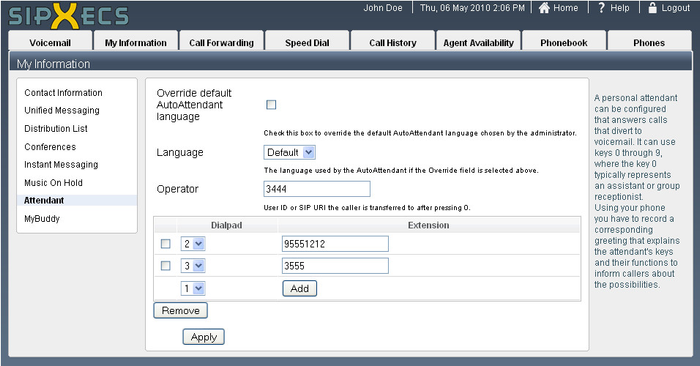A personal auto-attendant can have many uses. Here are a couple examples:
- Instead of giving out your cell phone number in your voicemail message, you can instruct callers to press 2 to reach you on your cell phone.
- If you commonly get calls that should go to a different extension, you can instruct callers to press 3 to reach the right person.
Change your Personal Auto-Attendant Settings
- Click the My Information tab.
- Click Attendant. You will see the following screen (values have been filled in for ease of explanation):
NOTE: Setting your personal auto attendant options will not change your voicemail greeting to callers. You must re-record your voicemail greeting to inform callers of the new options you have enabled.
- Click the Add button.
- Select a Dialpad number for this phone number entry.
- Enter the extension or other phone number in the Extension column.
NOTE: If you wish to make one of the personal auto attendant destinations an outside number, you must put a 9 in front of the seven digit telephone number such as: 95551212
Example Voicemail Message
For example, if you set option 2 to call your cell phone and option 3 to point to another department, you could say something like:
"Hello, you have reached the desk of ____. I am currently not able to take your call right now, but if you'll leave a message, I will return your call as soon as possible. If this is an emergency and you need to reach me immediately, press two now, or if you wish to speak to the ____ department, please press three."